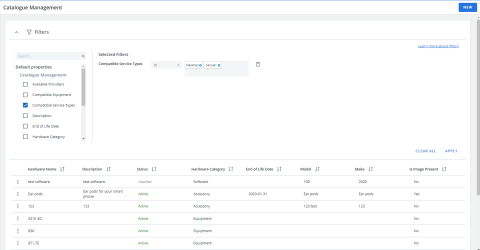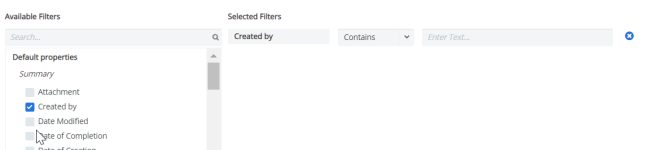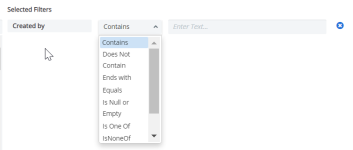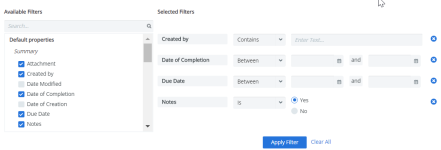The Catalog Management section lists all of your equipment, accessories, and software whose records and activity are tracked in Cimpl.
To open Catalog Management section, click Configuration > Administration > Catalog Management.
Example of the Catalog Management page. Click to enlarge.
You can:
- Filter and search.
- Add or edit equipment, accessories and software.
- Clone equipment, accessories or software records.
- Decommission "End-of-life" hardware.
- Set or modify service compatibility types.
- Set or modify provider compatibility.
- Set self-service actions for an asset.
You can customize and change the view of the main Catalog management grid. To view the full list of columns available for the grid and rearrange their order, see Modify grid columns .
Catalog Records
Click an items entry in the catalog list to open its record. You can view and edit the information in the record, including assign services and provider compatibility.
Each catalog record has the following tabs:
- Details displays information about the item such as its product code, make, and end-of-life date.
- Compatible Services Types/Compatible Equipment is where you add, remove, or modify services types or compatible equipment. This tab name is dependent on the hardware category (e.g. accessory, equipment, software).
- Available Providers is where you add, remove or modify providers who offer this type of item. You can also select the self-service actions allowed for each asset.
- History shows a record of all actions taken on the catalog record.
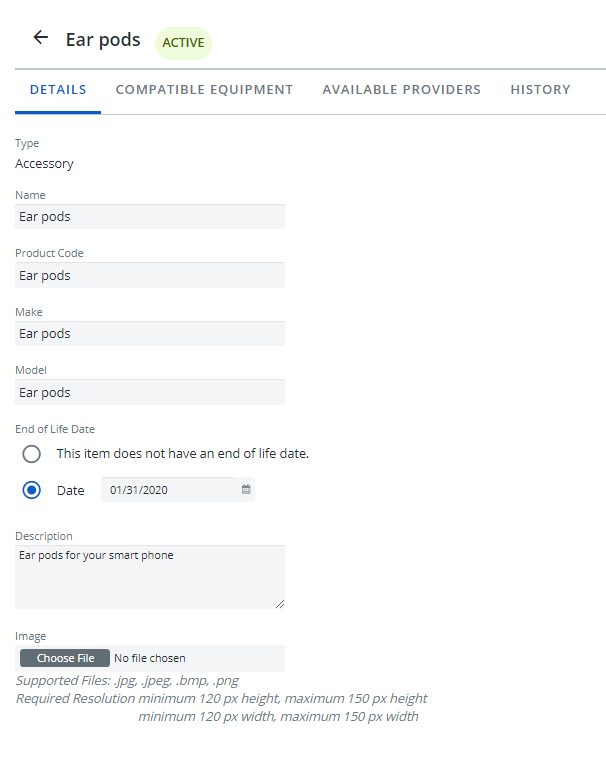
Example of a catalog record.
Filter and Search
-
Expand the Filters section.
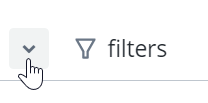
-
Select a filter. The filter appears under Selected Filters.
-
Select the filter operator.
- Enter filter values.
-
Repeat steps 2-4 for all selected filters.
-
Click Apply Filter. The Filter icon appears blue once the filters are applied.
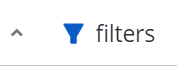
Deselect any filters:
- Click the X to the right of the filter and then click Apply Filter.
Remove all filters:
- Click Clear All and then Apply Filter.
Note: The filters that you've selected will remain applied, even if you log out of Cimpl. The filters are bookmarked and will only change if you click Clear All or after you set new filters and click Apply Filter.